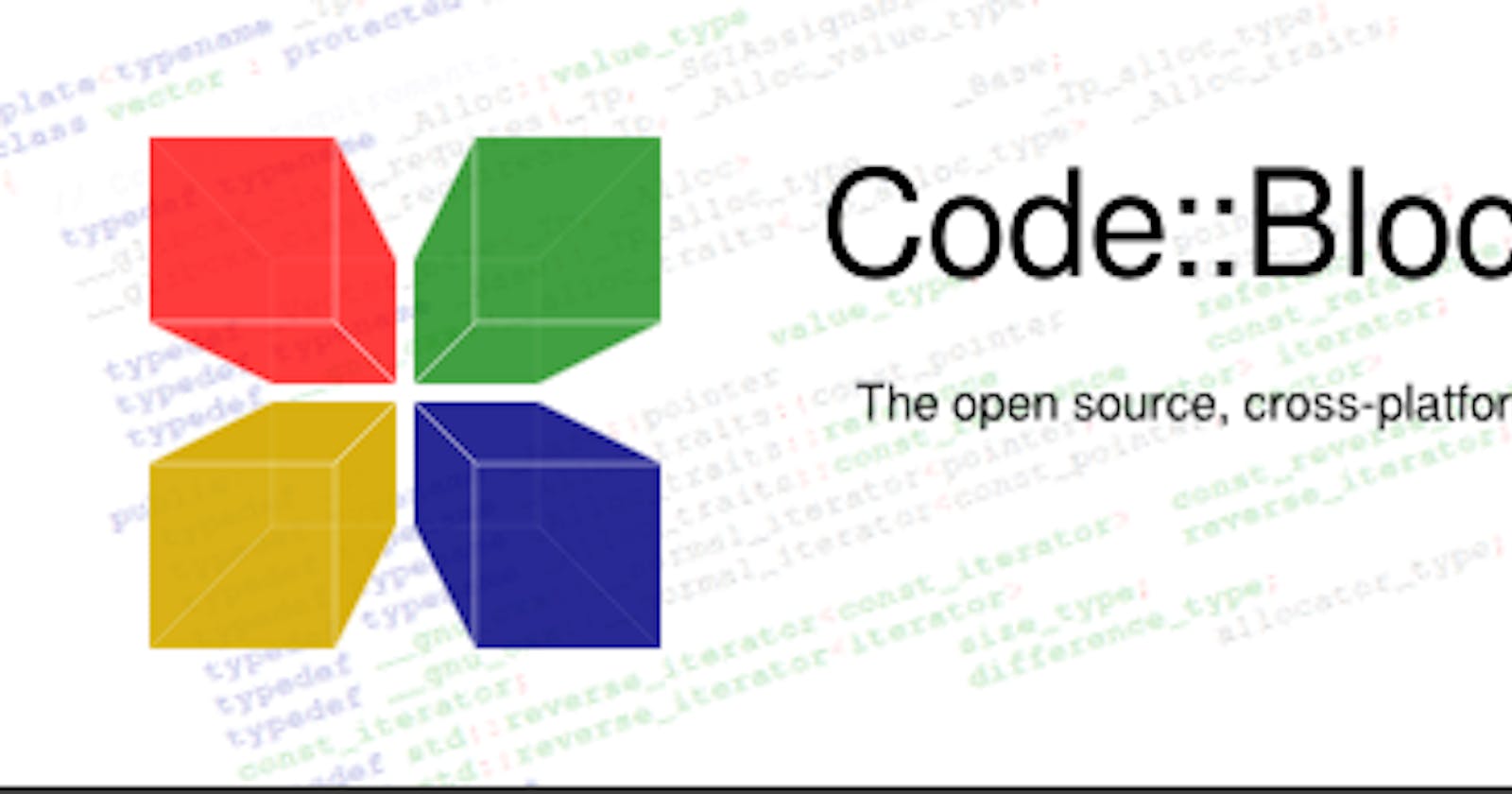As programmers, we've always wanted to use the best IDEs for our projects but don't know which is the best one (especially as a beginner) until after some random searches, if you're lucky enough you will stumble on the right one at ease. In this article, I will be showing you how to install one of the best IDEs for your C and C++. Just as we know many IDEs are built to support multiple programming languages while others don't.
CodeBlocks CodeBlocks is an open-source C++ IDE that, as one might expect, also supports compiling, debugging, code coverage, profiling and auto-completion of code. Like Eclipse, its GUI lets you arrange elements by simply dragging and dropping.
It works on Windows, Linux and Mac OS. The IDE can handle object-oriented programming as well as code analysis. Its tabbed interface allows you to switch between multiple projects with ease; last but not least, you can employ full breakpoint conditions, which means you can stop the execution of code if a condition is met.
Steps to Install CodeBlocks
- Adding the repository
To do this navigate to your terminal or use the key combination shortcut ctr + alt + T to start your terminal. Paste in the below command and hit enter key once. If everything went successful you should see the below screen.
sudo add-apt-repository ppa:eugenesan/ppa
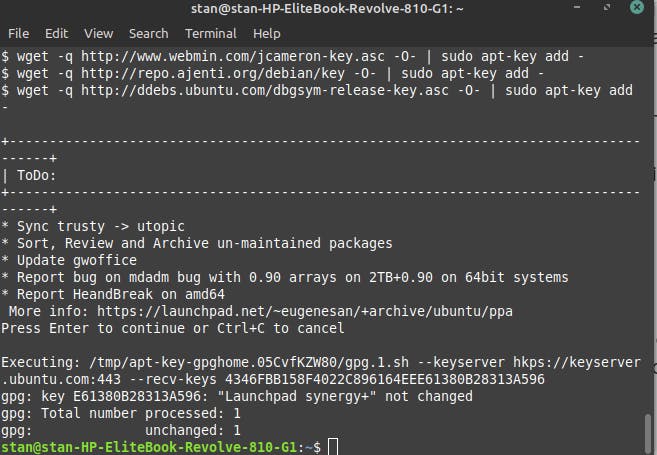
- Updating the packages
apt update
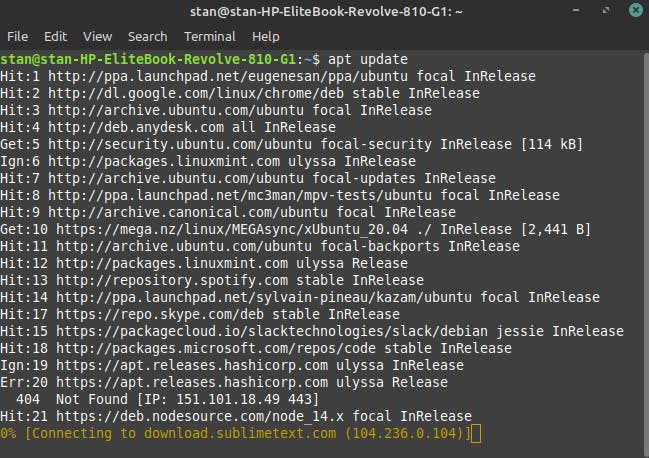
- Installing CodeBlocks
apt install codeblocks -y
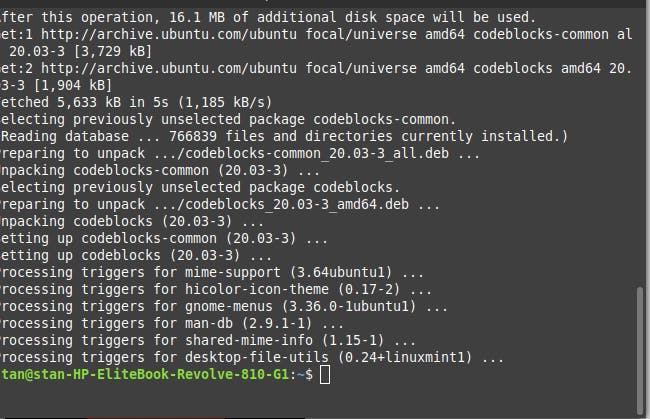
Starting CodeBlocks
Click on Start/Menu and type in CodeBlocks see the image below.
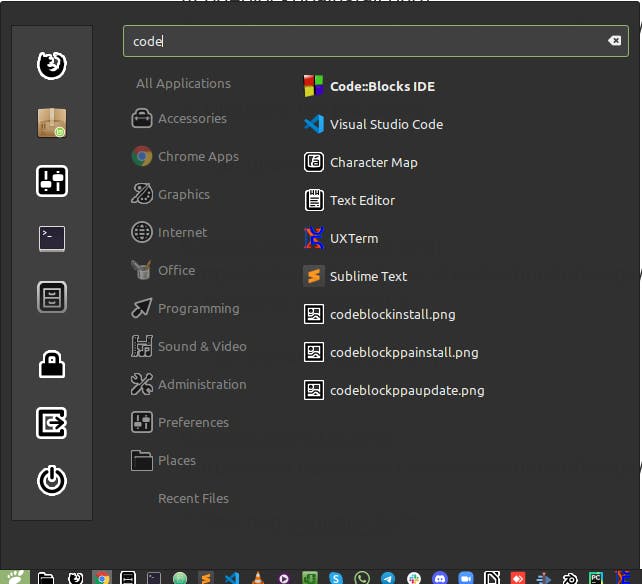
Congratulations you've just installed CodeBlocks on your system. Feel free to drop comments below. Thanks for reading.